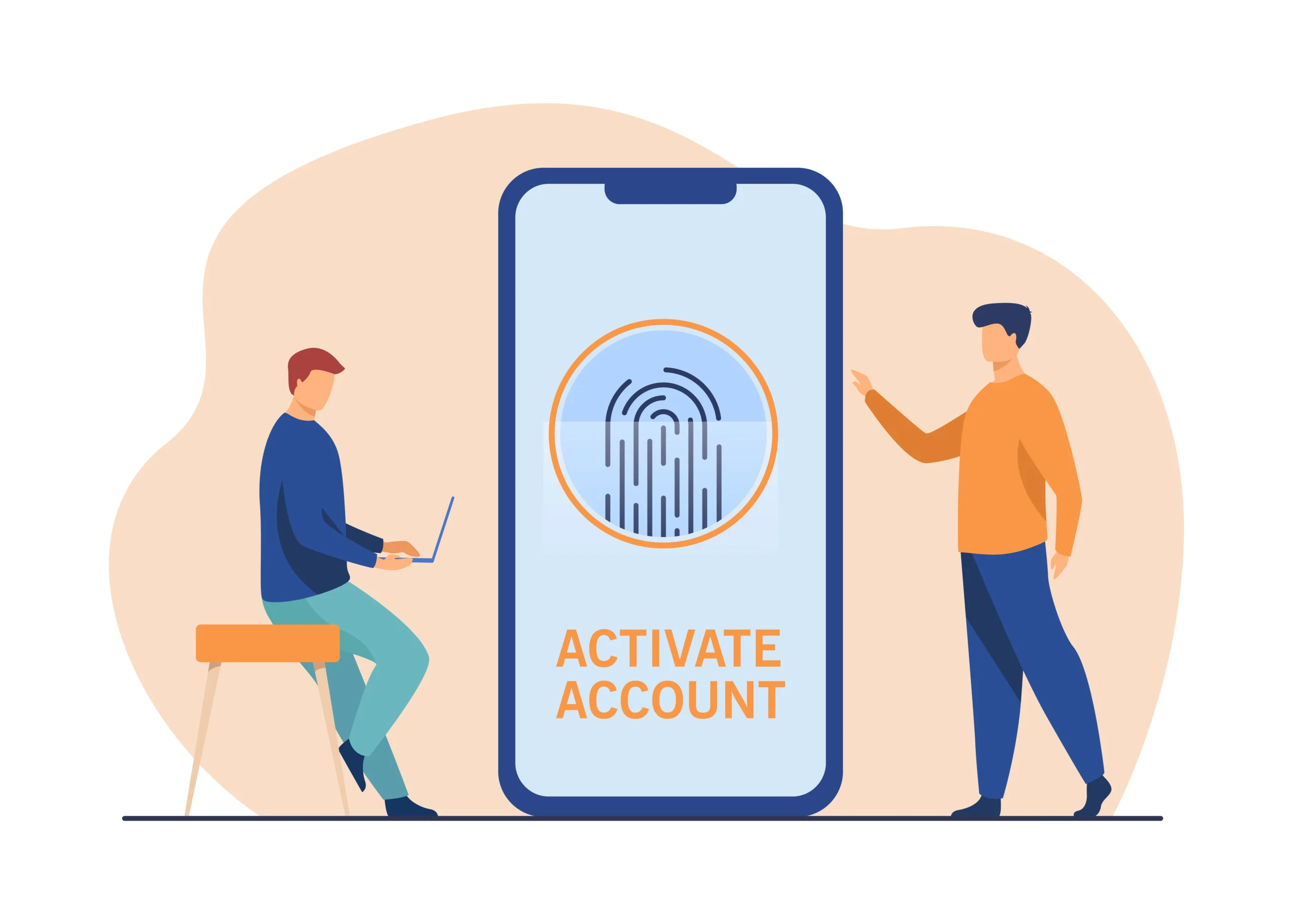Google Pay (GPay) is a popular digital wallet and online payment system developed by Google. As with any online financial service, ensuring the security of your account is paramount. One of the most crucial aspects of this security is maintaining a strong, secure password and knowing how to reset it if you forget it. In this guide, we will walk you through the step-by-step process of resetting your Google Pay password, discuss common issues that may arise, and provide tips for maintaining your account’s security.
Understanding Google Pay Passwords
Before diving into the process of resetting your Google Pay password, it’s important to understand the role your Google account plays in accessing Google Pay. Google Pay is directly linked to your Google account, which means the password for your Google account is the same password you use for Google Pay. Therefore, resetting your Google Pay password is essentially resetting your Google account password.
Why You Might Need to Reset Your Password
There are several reasons why you might need to reset your Google Pay password:
- Forgotten Password: One of the most common reasons is simply forgetting your password.
- Account Compromise: If you suspect that your account has been hacked or compromised in any way, resetting your password is a crucial step in securing your account.
- Security Updates: Periodically updating your password is a good security practice to protect your account from unauthorized access.
Steps to Reset Your Google Pay Password
Resetting your Google Pay password involves resetting your Google account password. Follow these detailed steps to reset your password and regain access to your account.
Step 1: Go to the Google Account Recovery Page
The first step in resetting your password is to navigate to the Google Account Recovery page. You can do this by typing “Google Account Recovery” into your web browser or by visiting the URL directly: Google Account Recovery.
Step 2: Enter Your Email or Phone Number
On the Google Account Recovery page, you will be prompted to enter the email address or phone number associated with your Google account. This is the account you use to log into Google Pay.
Step 3: Verify Your Identity
Google will ask you to verify your identity. This may involve answering security questions, receiving a verification code on your phone, or using your backup email address. Follow the on-screen instructions to complete the verification process.
Step 4: Create a New Password
Once your identity is verified, you will be prompted to create a new password. Make sure to choose a strong, unique password that you haven’t used before. A strong password typically includes a mix of uppercase and lowercase letters, numbers, and special characters.
Step 5: Confirm Your New Password
After entering your new password, you will need to confirm it by typing it again. This ensures that you haven’t made any typographical errors.
Step 6: Sign In to Google Pay
With your new password set, you can now sign in to your Google Pay account using your updated credentials.
Troubleshooting Common Issues
While the process of resetting your Google Pay password is generally straightforward, you may encounter some issues along the way. Here are some common problems and how to solve them.
Issue 1: Unable to Verify Identity
If you are unable to verify your identity, Google provides several options to regain access to your account. You may need to provide additional information, such as a recent email you sent or received or your phone number. If you’re still having trouble, you can visit Google’s Help Center for further assistance.
Issue 2: Forgotten Security Questions
If you have forgotten the answers to your security questions, you can still recover your account by using other verification methods, such as a verification code sent to your phone or backup email.
Issue 3: No Access to Recovery Options
If you no longer have access to the phone number or email address associated with your account, you can update your recovery options by following Google’s account recovery process. This may involve providing additional information to prove your identity.
Tips for Maintaining Your Google Pay Account Security
Once you have successfully reset your Google Pay password, it’s important to take steps to maintain the security of your account. Here are some tips to help you keep your account secure.
Tip 1: Use Strong, Unique Passwords
Always use a strong, unique password for your Google account. Avoid using easily guessable information, such as your name or birthdate. Consider using a password manager to keep track of your passwords.
Tip 2: Enable Two-Factor Authentication (2FA)
Enabling two-factor authentication (2FA) adds an extra layer of security to your account. With 2FA, you will need to provide a second form of verification, such as a code sent to your phone, in addition to your password.
Tip 3: Regularly Update Your Password
Regularly updating your password can help prevent unauthorized access to your account. Aim to update your password every few months.
Tip 4: Monitor Account Activity
Regularly monitor your Google Pay account activity for any suspicious transactions. If you notice any unauthorized activity, report it to Google immediately.
Tip 5: Keep Your Recovery Options Updated
Ensure that your recovery phone number and email address are always up-to-date. This will make it easier to recover your account if you ever lose access.
Conclusion
Resetting your Google Pay password is a straightforward process that involves resetting your Google account password. By following the steps outlined in this guide, you can regain access to your account and ensure its security. Remember to use strong, unique passwords, enable two-factor authentication, and regularly monitor your account for any suspicious activity. By taking these precautions, you can enjoy the convenience of Google Pay while keeping your financial information secure.
By following these steps and tips, you can ensure that your Google Pay account remains secure and accessible, providing you with peace of mind and the convenience of digital payments.