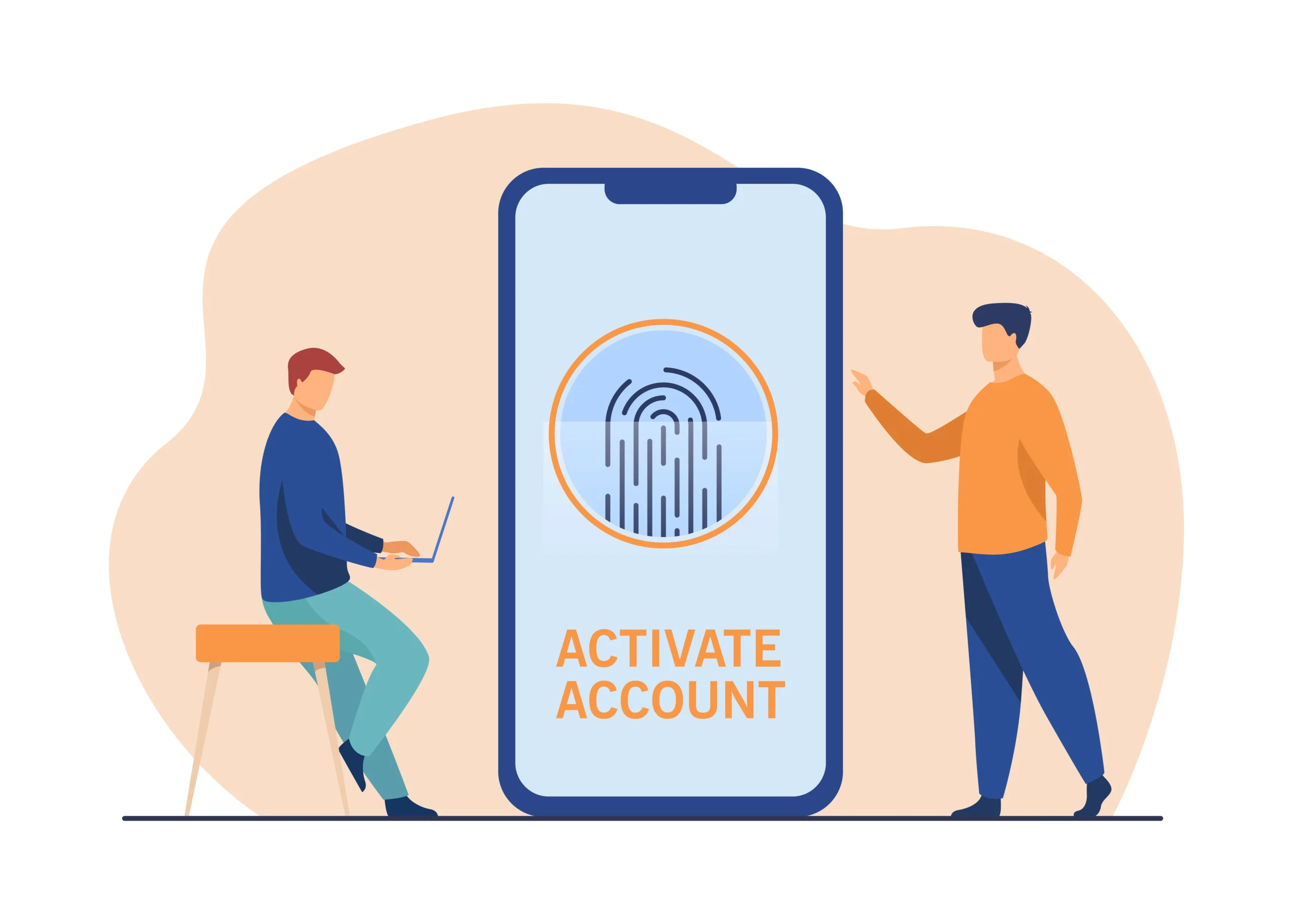Watermarks are a common feature in many video editing apps, and Vita is no exception. While they serve a purpose—usually promoting the app or protecting intellectual property—they can be a distraction in your videos. This article will explore various methods to remove watermarks in Vita, ensuring your videos maintain a professional look. We’ll also discuss legal considerations and alternative solutions to watermark-free content creation.
Understanding Watermarks in Vita
Before diving into the methods of removal, it’s essential to understand why watermarks exist and the implications of removing them.
What is a Watermark?
A watermark is a recognizable symbol or text overlay placed on a video to indicate ownership or branding. In the case of Vita, it’s typically used to promote the app, appearing in the corner of your edited videos.
Why Does Vita Use Watermarks?
Vita uses watermarks to:
- Promote the App: Encouraging others to download and use Vita.
- Protect Content: Preventing unauthorized use of the app’s features without acknowledgment.
- Encourage Upgrades: Promoting the premium version of the app that may offer watermark-free editing.
Methods to Remove Watermarks in Vita
There are several ways to remove or avoid watermarks in Vita, ranging from using built-in features to employing external tools. Let’s explore each method in detail.
Using Vita’s Built-In Features
- Premium Subscription:
- Upgrade to Premium: Vita offers a premium subscription that removes watermarks from your videos. This is the most straightforward and legally sound method.
- Benefits: Besides removing the watermark, premium users often enjoy additional features, such as advanced editing tools and higher-quality exports.
- Free Trials and Promotions:
- Utilize Free Trials: Occasionally, Vita may offer free trials or promotional periods where you can access premium features without watermarks.
- Keep an Eye on Promotions: Stay updated with Vita’s promotional offers which might provide temporary relief from watermarks.
External Tools and Techniques
- Video Cropping:
- How to Crop: Use video editing software to crop out the area where the watermark is located. While this may result in a loss of some content, it can effectively remove the watermark.
- Tools to Use: Popular tools include Adobe Premiere Pro, Final Cut Pro, and even free tools like iMovie.
- Blurring and Overlaying:
- Blur the Watermark: Use blurring tools to make the watermark less noticeable.
- Overlay with Graphics: Place a custom graphic or text over the watermark to hide it. This can be a creative way to incorporate the watermark area into your video design.
- Third-Party Software:
- Watermark Remover Tools: There are specialized software applications designed to remove watermarks. However, use these with caution as they may violate terms of service and copyright laws.
- Examples: Software like Remove Logo Now or HitPaw Watermark Remover can be used, but always check their legitimacy and terms.
Legal and Ethical Considerations
Removing watermarks, especially without authorization, can have legal and ethical implications. Here are some key points to consider:
Legal Implications
- Violation of Terms of Service:
- App Agreements: When you use an app like Vita, you agree to their terms of service. Removing watermarks might violate these terms, leading to account suspension or legal action.
- Intellectual Property: Watermarks are often used to protect intellectual property. Removing them without permission can infringe on these rights.
- Copyright Laws:
- Protected Content: Videos with watermarks might be protected under copyright law. Unauthorized removal can result in legal consequences.
- Fair Use: Understand the principles of fair use if you are using content for educational or non-commercial purposes.
Ethical Considerations
- Respecting Content Creators:
- Crediting Creators: Watermarks often credit the original creator or platform. Removing them can be seen as disrespecting their work.
- Transparency: Being transparent about the tools and platforms you use maintains integrity in content creation.
- Professionalism:
- Quality and Authenticity: Removing watermarks can sometimes degrade video quality. Strive for authenticity and quality in your content by using authorized tools and methods.
Alternatives to Watermark Removal
If watermark removal seems too complex or legally risky, consider these alternatives:
Creating Original Content
- Use Original Footage:
- Record Your Own Videos: Create original content to avoid the need for watermark removal altogether.
- Stock Footage: Use royalty-free stock footage that doesn’t have watermarks.
- Custom Graphics and Overlays:
- Design Your Own Overlays: Use graphic design tools to create custom overlays that can incorporate the watermark area creatively.
Other Video Editing Apps
- Watermark-Free Apps:
- Explore Alternatives: Look for other video editing apps that do not impose watermarks on their free versions. Apps like InShot, Kinemaster (with paid options), or OpenShot are worth exploring.
Conclusion
Removing watermarks in Vita can enhance the professional appearance of your videos, but it’s crucial to approach this task with consideration for legal and ethical standards. While upgrading to Vita’s premium version is the most straightforward method, other techniques like cropping, blurring, or using third-party tools can be effective. Always ensure that your actions respect the terms of service and intellectual property rights. Alternatively, focus on creating original content or exploring watermark-free video editing apps to maintain the integrity and quality of your work.
By understanding the various methods and their implications, you can make informed decisions about how to handle watermarks in Vita, ensuring your videos are both professional and compliant with legal standards.