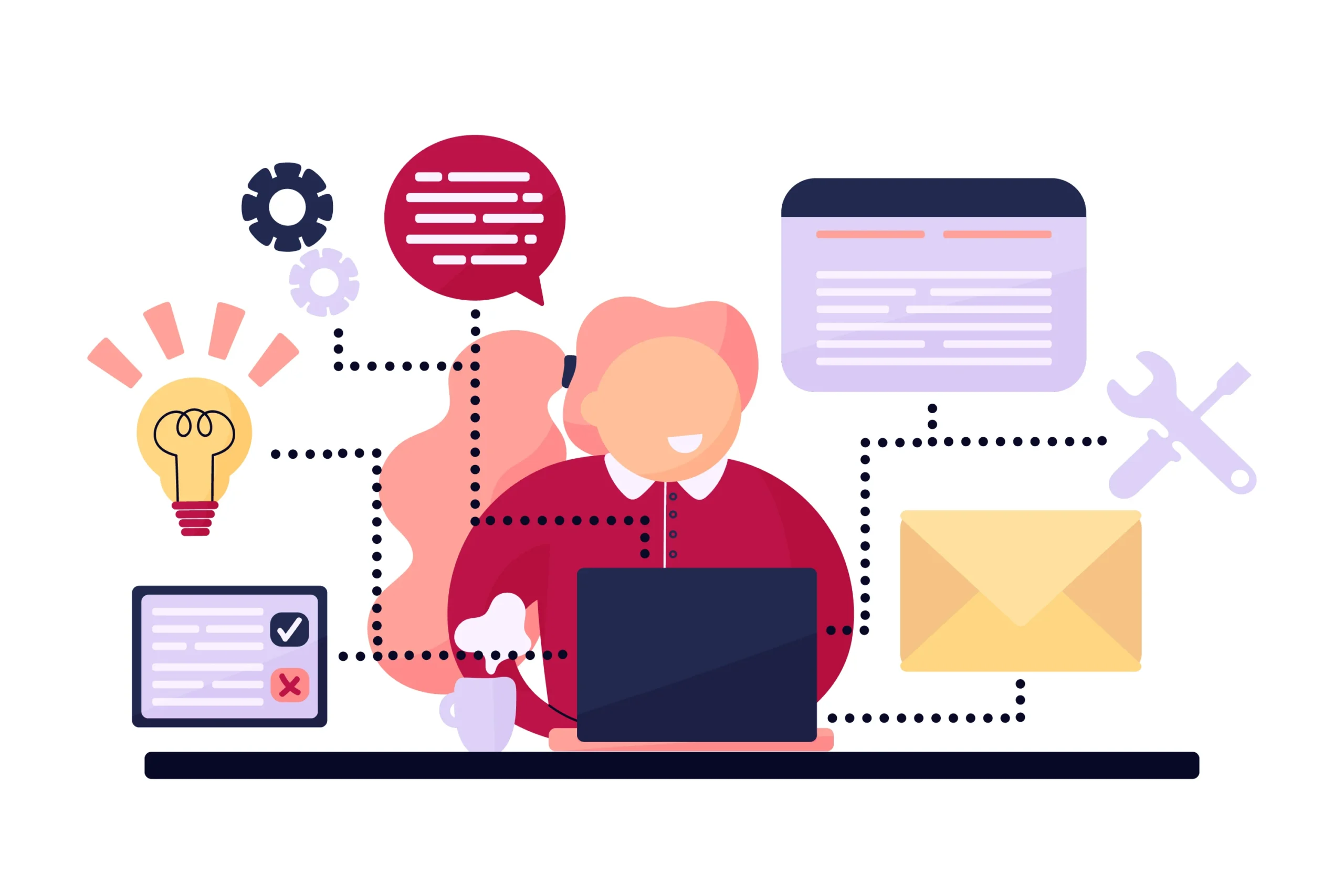Introduction
Building a computer from scratch is an exciting and rewarding project that allows you to create a machine tailored to your specific needs, whether it’s for gaming, content creation, or everyday use. This guide will walk you through the process of building your own computer from scratch, from choosing the right components to assembling them into a fully functional PC. By the end, you’ll have a deeper understanding of your computer’s inner workings and the satisfaction of using a device you built yourself.
Understanding the Basics of Computer Building
Before diving into the actual build, it’s important to understand the basic components of a computer and how they work together.
Key Components Needed for Building a Computer
- Central Processing Unit (CPU): The “brain” of your computer that handles all instructions from software.
- Motherboard: The main circuit board that connects all components, allowing them to communicate.
- Memory (RAM): Provides temporary storage for data that is being used actively by the CPU.
- Storage Drive (SSD or HDD): Stores your operating system, programs, and files.
- Power Supply Unit (PSU): Provides power to all the computer’s components.
- Graphics Processing Unit (GPU): Handles rendering images and video, essential for gaming or graphic-intensive tasks.
- Computer Case: The enclosure that houses all your components, also known as the chassis.
- Cooling System: Includes fans, heat sinks, or liquid cooling to keep the CPU and GPU from overheating.
Additional Components and Peripherals
- Operating System (OS): Software that allows you to interact with the computer (e.g., Windows, Linux).
- Monitor, Keyboard, and Mouse: Essential peripherals for interacting with your computer.
- Tools Needed: Phillips screwdriver, anti-static wrist strap, and a clean workspace.
Step-by-Step Guide to Building Your Computer
H3: Step 1: Choosing the Right Components
Choosing compatible components is crucial. Here’s how to get started:
- Determine Your Purpose: Identify what you’ll be using your computer for—gaming, video editing, general use—and choose components accordingly.
- Set a Budget: Decide on a budget to help prioritize components. For instance, gamers might prioritize the GPU, while multitaskers may want more RAM.
- Research Compatibility: Ensure all components are compatible, particularly the CPU and motherboard socket, RAM type, and PSU wattage.
Step 2: Prepare Your Workspace
Before you start assembling, prepare a clean, static-free workspace.
- Anti-Static Precautions: Wear an anti-static wrist strap and work on a non-conductive surface to avoid damaging components with static electricity.
- Organize Your Tools: Have all your tools and components within reach to avoid unnecessary interruptions.
Step 3: Install the CPU on the Motherboard
- Align the CPU: Open the CPU socket on the motherboard, align the CPU with the socket (match the notches or markers), and gently place it into position.
- Secure the CPU: Close the retention arm or latch to lock the CPU in place.
- Apply Thermal Paste: Apply a small amount of thermal paste to the top of the CPU to help with heat dissipation.
Step 4: Install the CPU Cooler
- Attach the Cooler: Follow the manufacturer’s instructions to securely attach the cooler to the CPU. This might involve securing it with screws or a mounting bracket.
- Connect the Fan Header: Plug the cooler’s power cable into the CPU fan header on the motherboard.
Step 5: Install RAM Modules
- Open the RAM Slots: Push down on the clips at either end of the RAM slots.
- Insert RAM Sticks: Align the RAM stick with the slot, ensuring the notches match, and press down until the clips snap back into place.
Step 6: Install the Motherboard into the Case
- Prepare the Case: Remove the side panel of the case and install the I/O shield that came with your motherboard.
- Mount the Motherboard: Carefully place the motherboard inside the case, aligning it with the standoffs, and secure it with screws.
Step 7: Install the Power Supply Unit (PSU)
- Position the PSU: Place the PSU in its designated slot in the case, typically at the bottom or top.
- Secure the PSU: Use screws to secure the PSU to the case.
- Connect Cables: Connect the PSU cables to the motherboard, CPU, GPU, and storage drives.
Step 8: Install the Storage Drives
- Mount the Drives: Secure your SSD or HDD in the designated slots or trays in the case.
- Connect Data and Power Cables: Connect the SATA data cable to the motherboard and the SATA power cable from the PSU to the drive.
Step 9: Install the Graphics Card (If Needed)
- Prepare the PCIe Slot: Remove the expansion slot cover from the case.
- Insert the GPU: Align the graphics card with the PCIe slot on the motherboard and push it firmly into place.
- Secure the Card: Use screws to secure the card to the case and connect the necessary power cables from the PSU.
Step 10: Connect All Cables
- Power Cables: Ensure all power cables are connected securely to the motherboard, GPU, and drives.
- Front Panel Connectors: Connect the front panel connectors (power switch, reset switch, USB, audio) to the motherboard.
- Check Cable Management: Organize and manage cables to improve airflow and aesthetics.
Step 11: Perform a System Check
- Double-Check Connections: Ensure all components are properly seated and all connections are secure.
- Power On: Plug in the power cable and turn on the PSU switch, then press the power button on the case.
- Enter BIOS/UEFI: If the system powers on, enter the BIOS/UEFI by pressing the designated key (often Del or F2) and check if all components are recognized.
Installing the Operating System and Drivers
Step 12: Install the Operating System
- Create a Bootable USB: Use another computer to create a bootable USB drive with the operating system of your choice.
- Install OS: Insert the USB drive into your new computer and follow the on-screen instructions to install the OS.
Step 13: Install Drivers and Updates
- Install Motherboard Drivers: Use the driver disc provided or download the latest drivers from the manufacturer’s website.
- Update GPU Drivers: Install the latest graphics card drivers for optimal performance.
- Run System Updates: Check for and install any available OS updates.
Conclusion
Building a computer from scratch is a fulfilling process that not only equips you with a custom-tailored machine but also deepens your understanding of its inner workings. By carefully selecting the right components, following a step-by-step assembly process, and ensuring proper installation and maintenance, you can enjoy a powerful and personalized computer experience. Remember, patience and attention to detail are key. With this guide, you’re well on your way to building a computer that meets your needs and provides the performance you desire.