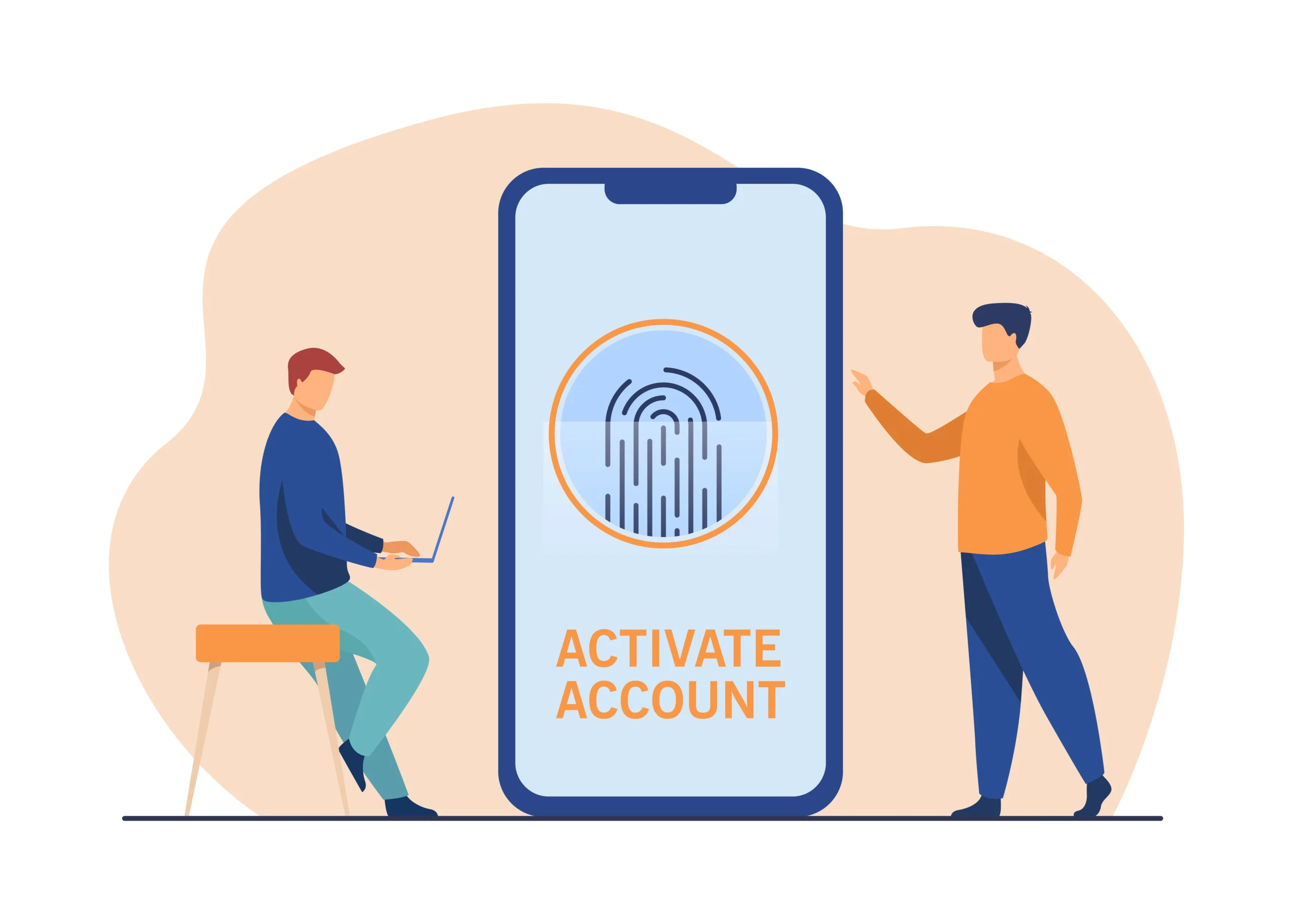Creating an engaging and user-friendly website often involves incorporating various interactive elements. One such element is the dropdown menu, which enhances navigation and organization on a webpage. This article will guide you through the process of adding a dropdown in HTML, offering detailed instructions and insights to help you effectively implement this feature.
Introduction
Dropdown menus are a crucial part of modern web design, providing a clean and efficient way to present multiple options to users without overwhelming them with clutter. Whether you’re creating a navigation bar or a form with selectable options, dropdowns are versatile tools that can improve the user experience.
In this comprehensive guide, we will explore the following:
- Understanding Dropdown Menus
- Benefits of Using Dropdown Menus
- Different Types of Dropdown Menus
- Best Practices for Dropdown Menus
- Step-by-Step Guide to Adding a Dropdown in HTML
- Conclusion
Understanding Dropdown Menus
Dropdown menus, also known as drop-down lists or select boxes, are graphical control elements that allow users to choose one value from a list. When a user clicks on the menu, a list of options appears, and they can select the desired option. Dropdown menus are commonly used in navigation bars, forms, and various other interactive components of a website.
Benefits of Using Dropdown Menus
- Space Efficiency: Dropdown menus save space by hiding a list of options until the user clicks on the menu, making the interface cleaner and less cluttered.
- Enhanced User Experience: They simplify the selection process by presenting options in an organized manner, reducing the cognitive load on users.
- Improved Navigation: Dropdown menus in navigation bars help users quickly find the desired section or page on a website.
- Form Simplification: In forms, dropdowns allow users to select from predefined options, reducing the chances of input errors.
Different Types of Dropdown Menus
Static Dropdown Menus
Static dropdown menus have a fixed set of options that do not change dynamically. These are often used in forms where the options remain constant, such as selecting a country or a state.
Dynamic Dropdown Menus
Dynamic dropdown menus can change based on user interactions or other conditions. For example, selecting a country from one dropdown can populate another dropdown with the corresponding states or provinces.
Multi-Level Dropdown Menus
Multi-level dropdown menus, also known as nested dropdowns, have sub-menus that expand when a user hovers over or clicks on a parent option. These are commonly used in complex navigation bars.
Custom Dropdown Menus
Custom dropdown menus allow for more creative and visually appealing designs. They can include icons, images, and other custom styles to match the overall design of the website.
Best Practices for Dropdown Menus
When adding dropdown menus to your website, it’s important to follow best practices to ensure usability and accessibility.
Keep It Simple
- Avoid overloading dropdown menus with too many options.
- Group related options logically to make selection easier for users.
Ensure Accessibility
- Use proper HTML tags and attributes to make dropdown menus accessible to screen readers.
- Ensure keyboard navigation is supported for users who rely on keyboards.
Test Across Devices
- Test dropdown menus on different devices and screen sizes to ensure they work seamlessly across desktops, tablets, and smartphones.
Provide Clear Labels
- Use clear and descriptive labels for dropdown menus to help users understand their purpose.
Enhance with JavaScript
- While basic dropdown menus can be created with HTML and CSS, JavaScript can add interactivity and enhance user experience.
Step-by-Step Guide to Adding a Dropdown in HTML
Now, let’s dive into the process of adding a dropdown menu in HTML. We’ll cover the essential steps and provide tips for creating effective dropdowns.
Basic HTML Structure
- Create a Form or Navigation Container: Start by creating a container for your dropdown menu, such as a
<form>or a<nav>element. - Add a Label: Use a
<label>element to describe the purpose of the dropdown menu. - Insert a Select Element: The
<select>element is used to create the dropdown menu. - Add Options: Use
<option>elements within the<select>element to define the available options.
Example
Here is a basic example of a static dropdown menu in a form:
<form>
<label for="cars">Choose a car:</label>
<select id="cars" name="cars">
<option value="volvo">Volvo</option>
<option value="saab">Saab</option>
<option value="mercedes">Mercedes</option>
<option value="audi">Audi</option>
</select>
</form>Enhancing with CSS
To improve the appearance of your dropdown menu, you can use CSS to style the <select> and <option> elements. This includes changing colors, fonts, and adding custom borders.
Example
select {
width: 200px;
padding: 10px;
border: 1px solid #ccc;
border-radius: 5px;
}
option {
padding: 10px;
}Adding Interactivity with JavaScript
For more advanced dropdown menus, JavaScript can be used to add interactivity, such as dynamically changing options based on user input.
Example
<!DOCTYPE html>
<html lang="en">
<head>
<meta charset="UTF-8">
<meta name="viewport" content="width=device-width, initial-scale=1.0">
<title>Dynamic Dropdown</title>
<script>
function updateOptions() {
var carSelect = document.getElementById('cars');
var selectedCar = carSelect.value;
var modelSelect = document.getElementById('models');
var models = {
volvo: ['XC90', 'S60', 'V60'],
saab: ['9-3', '9-5', '9-7X'],
mercedes: ['C-Class', 'E-Class', 'S-Class'],
audi: ['A3', 'A4', 'A6']
};
modelSelect.innerHTML = '';
models[selectedCar].forEach(function(model) {
var option = document.createElement('option');
option.value = model;
option.text = model;
modelSelect.appendChild(option);
});
}
</script>
</head>
<body>
<form>
<label for="cars">Choose a car:</label>
<select id="cars" name="cars" onchange="updateOptions()">
<option value="volvo">Volvo</option>
<option value="saab">Saab</option>
<option value="mercedes">Mercedes</option>
<option value="audi">Audi</option>
</select>
<label for="models">Choose a model:</label>
<select id="models" name="models">
<!-- Options will be populated dynamically -->
</select>
</form>
</body>
</html>Conclusion
Dropdown menus are essential tools for organizing and simplifying the user interface of a website. By understanding the different types of dropdowns and following best practices, you can create effective and user-friendly menus that enhance the overall user experience.
This guide has provided you with a comprehensive overview of adding dropdown menus in HTML, along with tips on styling and enhancing them with CSS and JavaScript. By implementing these techniques, you can create professional and interactive dropdown menus that meet the needs of your website visitors.
Remember, the key to a successful dropdown menu is simplicity, accessibility, and thorough testing across different devices and browsers. With these principles in mind, you’re well on your way to creating effective dropdown menus for your website.