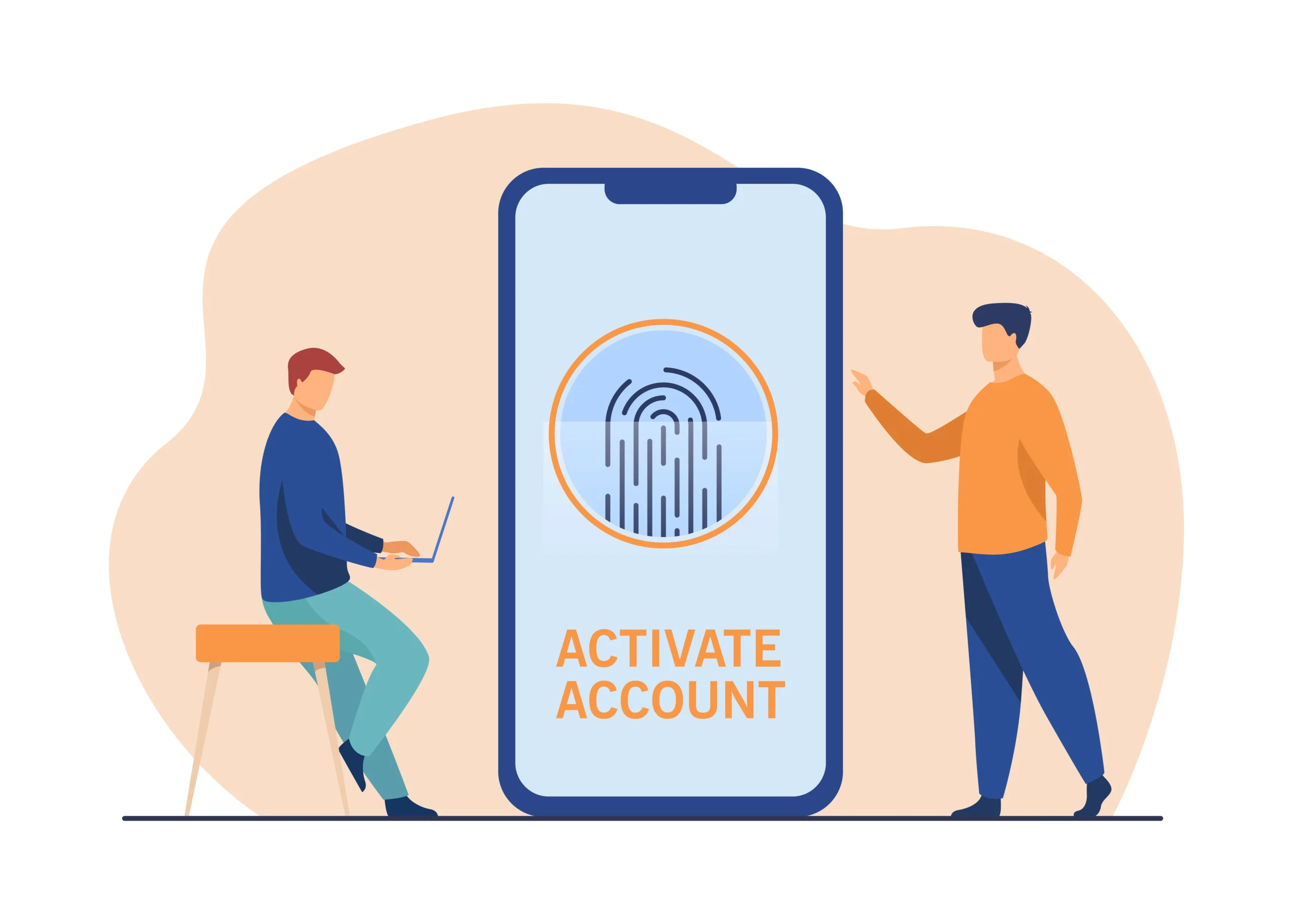Keeping an eye on your Gmail activity is crucial for maintaining your account’s security and ensuring that no unauthorized access has occurred. Monitoring your Gmail activity can help you spot suspicious activities, such as logins from unfamiliar locations or devices. This comprehensive guide will walk you through the steps to check your Gmail activity, provide tips on interpreting the data, and offer advice on maintaining your account’s security.
Understanding Gmail Activity Monitoring
Gmail provides built-in tools that allow you to monitor your account activity. These tools offer detailed information about recent logins, including the devices used, locations, and IP addresses. Regularly checking your Gmail activity can help you identify and respond to any potential security threats quickly.
Why Monitoring Gmail Activity is Important
Security
Regularly monitoring your Gmail activity helps you identify unauthorized access attempts. This can prevent potential security breaches and protect your personal information.
Privacy
By keeping track of your Gmail activity, you ensure that your private communications remain confidential and are not accessed by unauthorized individuals.
Account Management
Monitoring your activity helps you manage your account more effectively by identifying any unusual behavior that might indicate a problem or potential security risk.
How to Check Your Gmail Activity
Step-by-Step Guide
Step 1: Sign in to Your Gmail Account
- Open your web browser and go to Gmail.
- Enter your email address and password to sign in to your account.
Step 2: Access the Account Details
- Once logged in, scroll down to the bottom of your Gmail inbox.
- On the bottom-right corner, you will see a link that says “Details.” Click on this link.
Step 3: Review the Activity Information
- A new window will open, showing your “Last account activity.”
- Here, you can see information about the recent sessions, including access type (browser, mobile, etc.), location (IP address), and date/time of access.
Step 4: Analyze the Data
- Check the “Access Type” to ensure that all logins are from devices you recognize.
- Verify the “Location” and “IP Address” to ensure that they correspond to places where you have logged in.
- Look at the “Date/Time” to confirm that the logins are from times you were using your account.
Interpreting Gmail Activity Data
Recognizing Legitimate Access
- Access Type: Ensure that the listed access types (browser, mobile, POP3, etc.) match the devices and methods you use to check your email.
- Location: Verify that the locations listed are places you have accessed your Gmail account from. Remember that some IP addresses might not precisely match your physical location but should be close.
- Date/Time: Confirm that the logins happened at times you were active.
Identifying Suspicious Activity
- Unknown Devices: If you see logins from devices you do not recognize, this could indicate unauthorized access.
- Unfamiliar Locations: Logins from locations you have never been to are a red flag.
- Odd Access Times: Frequent logins at times you are typically not active could indicate a problem.
What to Do If You Detect Suspicious Activity
Change Your Password
- Go to your Google Account settings.
- Select “Security” from the left-hand menu.
- Click on “Password” under “Signing in to Google.”
- Enter your current password, then enter a new, strong password.
Enable Two-Factor Authentication (2FA)
- In your Google Account settings, select “Security.”
- Find “2-Step Verification” and click on “Get Started.”
- Follow the instructions to set up 2FA, which typically involves linking your phone number or using an authentication app.
Review Connected Apps and Devices
- Go to your Google Account settings.
- Select “Security.”
- Under “Your devices,” review the list of devices that have accessed your account.
- Under “Third-party apps with account access,” review and remove any apps that you do not recognize or no longer use.
Report Suspicious Activity
If you suspect that your account has been compromised, report it to Google immediately. Visit the Google Account Help page for further assistance.
Tips for Maintaining Gmail Account Security
Use a Strong Password
Create a password that is difficult to guess by using a combination of uppercase and lowercase letters, numbers, and special characters. Avoid using easily guessable information such as your name or birthdate.
Regularly Update Your Password
Change your password periodically to reduce the risk of unauthorized access.
Enable Two-Factor Authentication
Two-factor authentication provides an additional layer of security by requiring a second form of verification, such as a code sent to your phone.
Be Cautious of Phishing Attempts
Be wary of emails that ask for personal information or direct you to suspicious websites. Verify the sender’s email address and look for signs of phishing, such as urgent or threatening language.
Monitor Account Activity Regularly
Make it a habit to check your Gmail activity regularly to quickly identify and respond to any suspicious activity.
Conclusion
Monitoring your Gmail activity is a crucial step in maintaining your account’s security and privacy. By regularly reviewing your account details, recognizing legitimate access, and identifying suspicious activity, you can protect your personal information and prevent unauthorized access. Following the steps outlined in this guide, along with adopting good security practices, will help you keep your Gmail account secure. Stay vigilant and proactive in managing your account to ensure your online safety.
By understanding and utilizing the tools Gmail provides, you can confidently monitor your account activity and take immediate action when necessary. This proactive approach will not only safeguard your personal information but also provide peace of mind knowing that your account is secure.