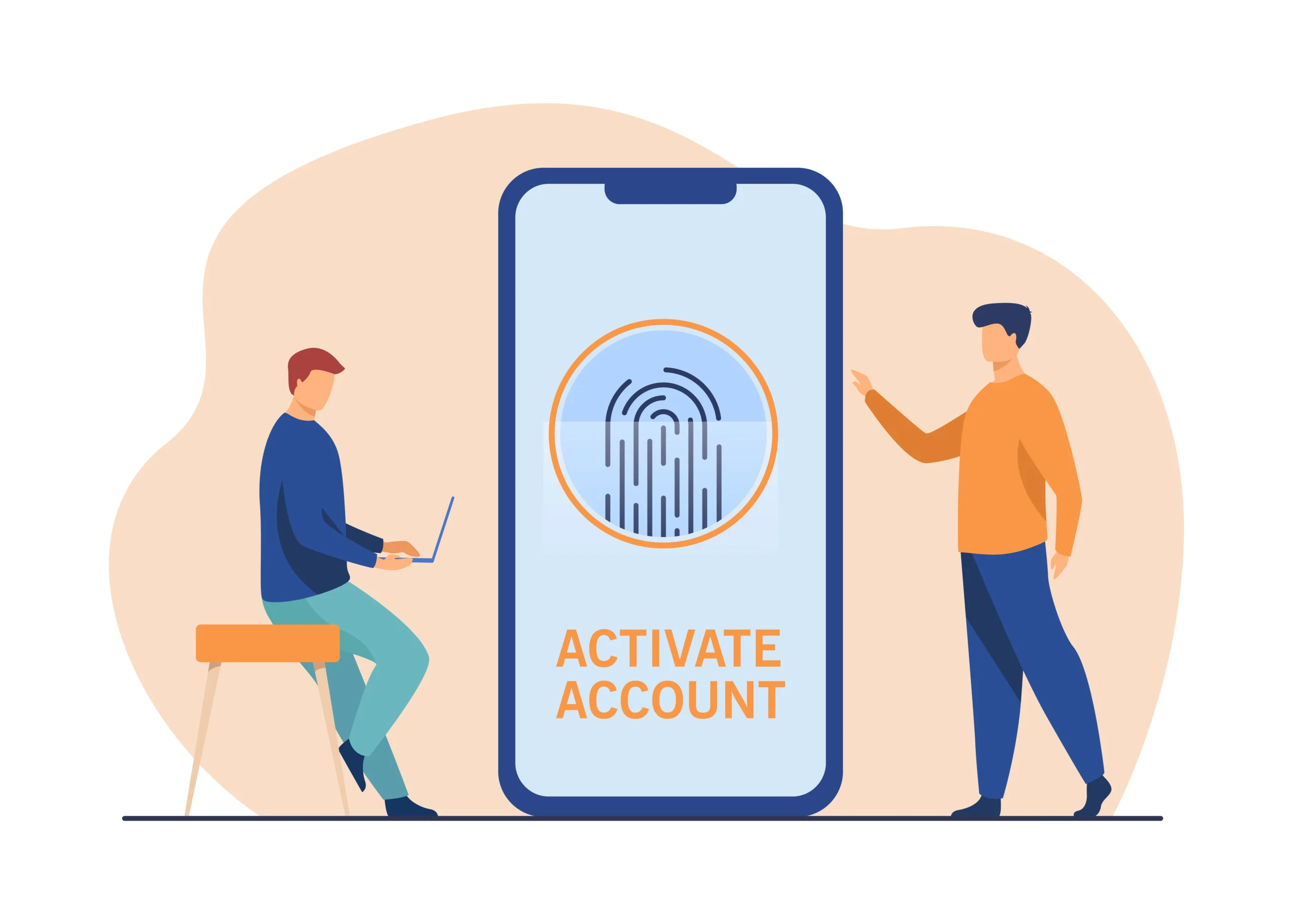Bluetooth technology has become a staple in modern wireless communication, allowing devices to connect and transfer data over short distances. Whether you’re pairing headphones, speakers, keyboards, or smartphones, knowing how to establish a Bluetooth connection is essential. This guide will walk you through the process step-by-step and offer troubleshooting tips for common issues.
What is Bluetooth?
Bluetooth is a wireless technology standard for exchanging data between fixed and mobile devices over short distances using UHF radio waves. It eliminates the need for wires, making it convenient for connecting peripherals like headphones, mice, and other gadgets to your main devices such as smartphones, laptops, and tablets.
Why Use Bluetooth?
Benefits of Bluetooth
- Wireless Convenience: Bluetooth removes the need for cumbersome wires.
- Energy Efficiency: Bluetooth technology is designed to use minimal power, making it ideal for battery-operated devices.
- Versatility: From audio streaming to file sharing, Bluetooth supports a wide range of applications.
- Ease of Use: Once devices are paired, they typically connect automatically in the future.
How to Connect Devices via Bluetooth
Step-by-Step Guide
1. Turn on Bluetooth
Before you can connect devices, you need to ensure that Bluetooth is enabled on both devices.
- On a Smartphone:
- Go to Settings.
- Select Bluetooth.
- Toggle the Bluetooth switch to the “On” position.
- On a Laptop or Desktop:
- Open the Start menu and go to Settings.
- Select Devices.
- Click on Bluetooth & other devices.
- Toggle the Bluetooth switch to the “On” position.
2. Make the Device Discoverable
For two devices to pair, one must be discoverable so the other can find it.
- Smartphones and Tablets:
- Most smartphones automatically become discoverable when the Bluetooth menu is open.
- Speakers and Headphones:
- Usually, there’s a specific button or combination of buttons to press. Refer to the device’s manual for instructions.
3. Pair the Devices
Once both devices are discoverable, you can initiate the pairing process.
- On the First Device:
- Open the Bluetooth settings.
- Look for the name of the device you want to connect to under the list of available devices.
- Tap the device name to initiate pairing.
- On the Second Device:
- You might be prompted to confirm the connection or enter a passcode. This is typically 0000 or 1234.
4. Confirm the Connection
After pairing, the devices should connect automatically. You may need to confirm the connection on one or both devices. Once connected, you should see a confirmation message, and the device will appear in the list of paired devices.
Troubleshooting Common Bluetooth Issues
Device Not Found
- Check Range: Ensure the devices are within the Bluetooth range (typically around 30 feet).
- Restart Devices: Sometimes a quick restart can solve connectivity issues.
- Check Discoverability: Make sure the device you’re trying to connect to is in pairing mode.
Connection Drops
- Interference: Other wireless devices or obstructions can interfere with the signal. Try moving to a different location.
- Battery Levels: Low battery can affect Bluetooth performance. Ensure both devices are adequately charged.
Audio Issues
- Check Volume Levels: Ensure the volume is turned up on both devices.
- Update Firmware: Sometimes updating the device firmware can resolve compatibility issues.
Advanced Bluetooth Tips and Tricks
Multipoint Pairing
Some modern Bluetooth devices support multipoint pairing, allowing them to connect to multiple devices simultaneously. For example, you can connect your Bluetooth headphones to both your phone and laptop, switching between them seamlessly.
Using Bluetooth for File Transfer
Beyond connecting peripherals, Bluetooth can also be used to transfer files between devices.
- On a Smartphone:
- Select the file you want to share.
- Choose the “Share” option and select Bluetooth.
- Select the receiving device from the list of available devices.
- On a Computer:
- Right-click the file and select Send to -> Bluetooth device.
- Choose the device from the list and confirm the transfer.
Conclusion
Bluetooth technology offers a simple and effective way to connect various devices wirelessly. By following the steps outlined in this guide, you can easily pair and connect your devices, ensuring a seamless experience. From troubleshooting common issues to exploring advanced features like multipoint pairing and file transfers, mastering Bluetooth can significantly enhance your digital life. Whether you’re using Bluetooth for audio, peripherals, or data sharing, understanding how to leverage this technology will keep you connected effortlessly.
Remember, the key to a successful Bluetooth connection lies in ensuring both devices are discoverable and within range. Happy connecting!