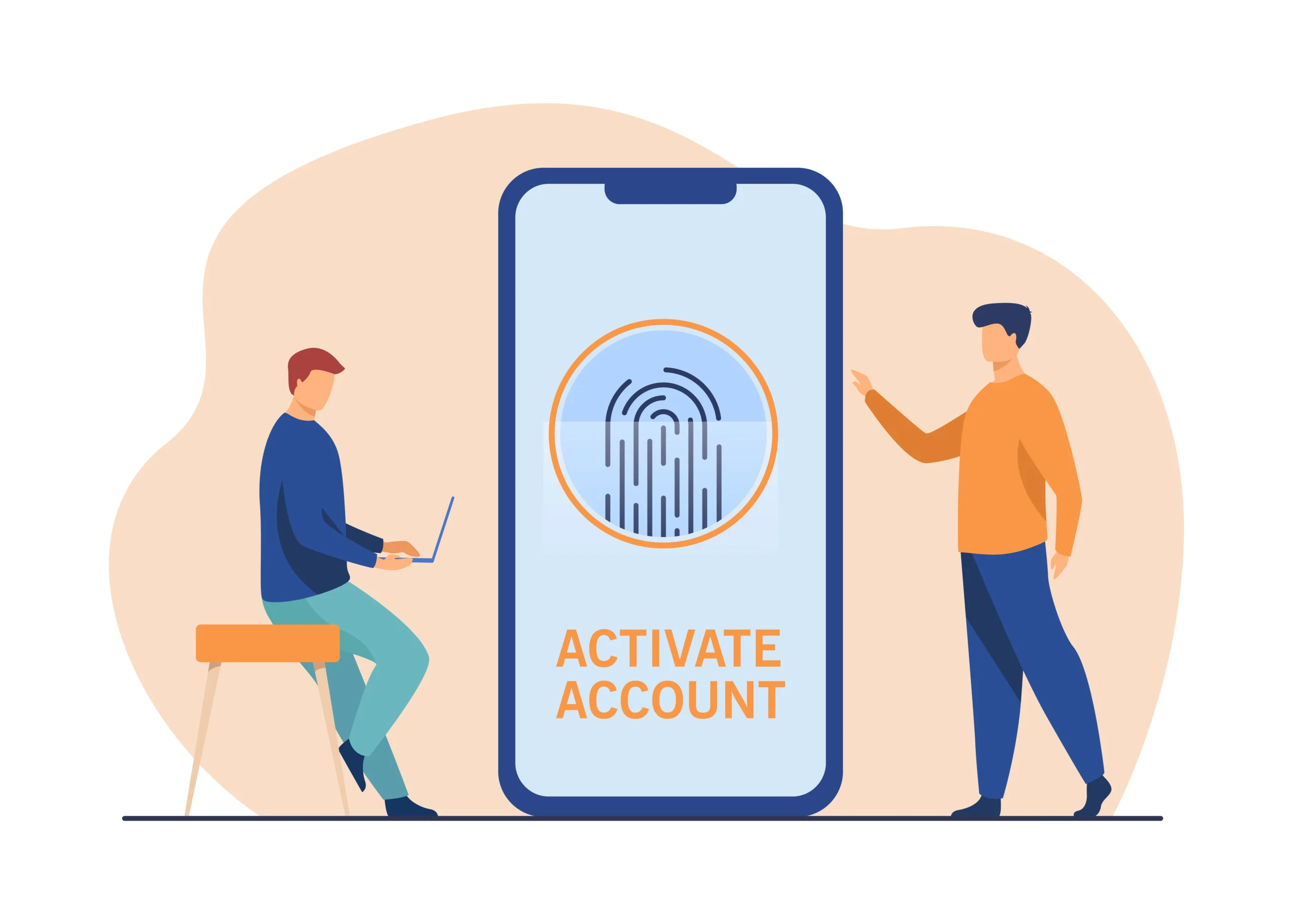In today’s digital age, call recordings have become an essential tool for various purposes, including business communications, legal documentation, and personal reference. Whether you need to retrieve an important conversation for work or locate a personal call, finding call recordings can be a bit of a challenge. This guide will walk you through the steps to find call recordings, covering different methods for various devices and platforms.
Understanding Call Recordings
Call recordings are audio files that capture conversations made over telephones or through VoIP services. These recordings can be useful for:
- Business: For training, compliance, and quality assurance purposes.
- Legal: As evidence in legal disputes.
- Personal Use: To remember important details from conversations.
Why You Might Need to Find Call Recordings
- Legal Disputes: Retrieve recordings for court cases or legal inquiries.
- Customer Service: Verify details of customer interactions.
- Personal Reference: Access important personal conversations.
Finding Call Recordings on Smartphones
Android Devices
Built-in Call Recording Feature
Some Android devices come with built-in call recording features. To find recorded calls:
- Open the Phone App: Launch your phone’s dialer or call app.
- Access Call Logs: Navigate to your call history or logs.
- Look for Recorded Calls: Check if there’s a ‘Recorded Calls’ folder or option in the call logs.
Using Third-Party Apps
If your device doesn’t have a built-in feature, you can use third-party apps:
- Download a Call Recording App: Search for reputable call recording apps on Google Play Store, such as ACR Call Recorder or Cube Call Recorder.
- Install and Set Up: Follow the app’s instructions to set up recording.
- Locate Recordings: Open the app and navigate to the recordings section to find your call recordings.
iOS Devices
Built-in Recording Restrictions
iOS devices do not support call recording natively due to privacy policies. However, you can use alternative methods:
- Use a Recording Service: Sign up for a call recording service that integrates with iOS, such as Rev Call Recorder or TapeACall.
- Record Calls: Follow the service’s instructions to record your calls.
- Access Recordings: Log into the service’s app or website to find and download your recordings.
Finding Call Recordings on VoIP Services
Skype
- Open Skype: Launch the Skype application.
- Navigate to Chats: Go to the chat where the call was made.
- Find Call Recordings: Skype stores call recordings in the chat history or under ‘Recent Calls’. Locate the recording by scrolling through the conversation.
Zoom
- Open Zoom: Launch the Zoom application or visit the Zoom website.
- Go to Recordings: Navigate to the ‘Recordings’ tab in the Zoom app or on the website.
- Locate Your Call: Find the recording under ‘Cloud Recordings’ or ‘Local Recordings’, depending on where you saved it.
Microsoft Teams
- Open Microsoft Teams: Launch the Teams application.
- Go to Meetings or Chat: Navigate to the meeting or chat where the recording was made.
- Find the Recording: Recordings are usually available in the chat or meeting channel. Look for a message or link to the recording.
Retrieving Call Recordings from Service Providers
Mobile Network Providers
Some mobile network providers offer call recording services. To retrieve recordings:
- Contact Customer Service: Reach out to your service provider’s customer support.
- Request Recordings: Provide details about the call (date, time, and number) and request access to the recording.
- Follow Instructions: Follow the provider’s instructions to access or receive your call recording.
Cloud Storage Services
If you use cloud storage services to back up your call recordings, such as Google Drive or iCloud:
- Log In to Your Account: Access your cloud storage account via the web or app.
- Navigate to Backups or Files: Go to the folder where your recordings are stored.
- Search for Recordings: Use the search function to locate your call recordings by name or date.
Legal and Privacy Considerations
Legal Compliance
Before recording or accessing call recordings, ensure compliance with local laws and regulations regarding call recording. Laws vary by country and state, and in some places, recording a call without consent is illegal.
Privacy Concerns
Respect the privacy of individuals involved in the calls. Always obtain consent if required and use recordings ethically.
Troubleshooting Common Issues
Recordings Not Found
- Check Storage Locations: Verify the storage location where recordings are saved.
- Ensure Proper Recording Settings: Check the settings of your recording app or service to confirm recordings are being saved correctly.
Playback Issues
- Check File Format: Ensure the file format is compatible with your media player.
- Update Software: Make sure your media player and recording app are updated to the latest versions.
Conclusion
Finding call recordings can be a straightforward process if you know where to look and understand the tools available to you. Whether you’re using a smartphone, VoIP service, or cloud storage, there are various methods to access your recordings. Always be mindful of legal and privacy considerations when dealing with call recordings. By following the steps outlined in this guide, you can efficiently locate and manage your call recordings for personal or professional use.