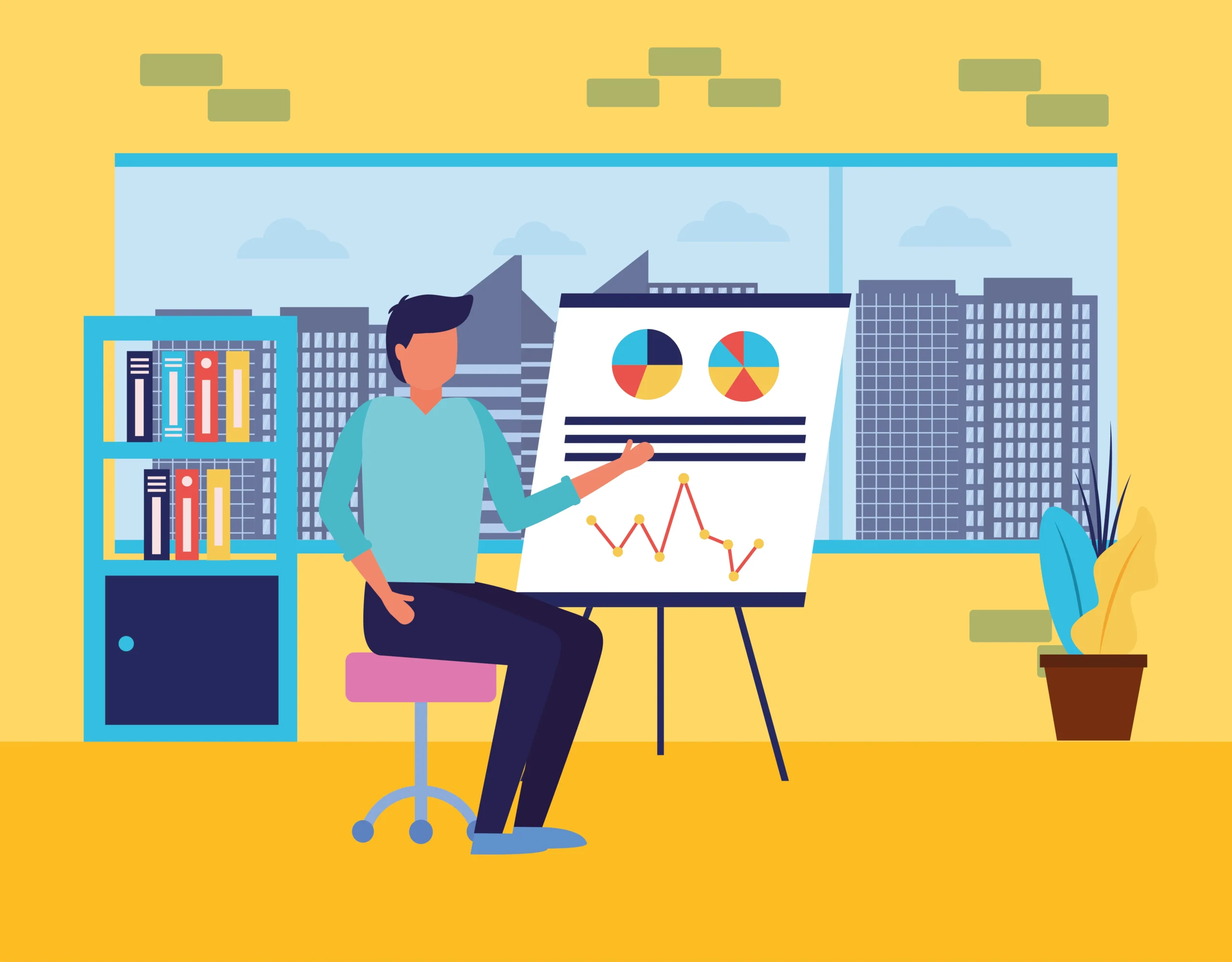Managing financial transactions efficiently is crucial for any business, and Tally ERP 9 (or TallyPrime) is one of the most widely used accounting software for this purpose. One of the key features of Tally is the ability to import bank statements directly into the software, which can save a significant amount of time and reduce the chances of errors. This guide will walk you through the step-by-step process of importing bank statements into Tally, ensuring you can manage your financial data seamlessly.
Table of Contents
- Introduction
- Benefits of Importing Bank Statements in Tally
- Prerequisites for Importing Bank Statements
- Step-by-Step Guide to Import Bank Statements
- Step 1: Download the Bank Statement
- Step 2: Format the Bank Statement
- Step 3: Configure Tally for Bank Statement Import
- Step 4: Import the Bank Statement into Tally
- Common Issues and Troubleshooting
- Conclusion
Introduction
In today’s fast-paced business environment, keeping accurate and up-to-date financial records is essential. Tally ERP 9 (or TallyPrime) provides powerful tools to manage your accounting needs, including the ability to import bank statements. By importing bank statements directly into Tally, you can streamline your reconciliation process, improve accuracy, and save valuable time.
Benefits of Importing Bank Statements in Tally
1. Time Efficiency
Manually entering each transaction from your bank statement into Tally can be a time-consuming process. By importing bank statements, you can significantly reduce the time spent on data entry.
2. Accuracy
Manual data entry is prone to errors, which can lead to discrepancies in your financial records. Importing bank statements minimizes the risk of errors, ensuring your records are accurate.
3. Easier Reconciliation
Importing bank statements simplifies the bank reconciliation process. Tally automatically matches the imported transactions with the entries in your books, making it easier to identify and resolve discrepancies.
4. Improved Financial Management
With accurate and up-to-date financial data, you can make more informed business decisions. Importing bank statements into Tally helps you maintain a clear and current view of your financial status.
Prerequisites for Importing Bank Statements
Before you begin the process of importing bank statements into Tally, ensure that you have the following:
- Tally ERP 9 (or TallyPrime) Installed: Make sure you have the latest version of Tally installed on your system.
- Bank Statement in the Correct Format: Bank statements should be in a format that Tally can read, such as CSV or Excel.
- Bank Ledger Created in Tally: Ensure that a ledger for your bank account exists in Tally.
- Basic Understanding of Tally Operations: Familiarity with Tally’s interface and basic operations will be beneficial.
Step-by-Step Guide to Import Bank Statements
Step 1: Download the Bank Statement
The first step in the process is to download your bank statement from your bank’s online portal. Most banks provide options to download statements in various formats such as PDF, CSV, or Excel. For the purpose of importing into Tally, it is recommended to download the statement in CSV or Excel format.
Step 2: Format the Bank Statement
Once you have downloaded the bank statement, you need to ensure that it is in the correct format for Tally. The typical columns required in the statement are:
- Date
- Transaction Description
- Debit Amount
- Credit Amount
- Balance (optional)
Ensure that the date format and the column headers match what Tally expects. You may need to edit the CSV or Excel file to match the required format.
Step 3: Configure Tally for Bank Statement Import
Before importing the bank statement, you need to configure Tally to recognize the format of your statement. This involves mapping the columns in your bank statement to the fields in Tally.
- Open Tally: Launch Tally and open the company for which you want to import the bank statement.
- Navigate to Banking: Go to the “Banking” menu and select “Bank Reconciliation”.
- Select Bank Account: Choose the bank account for which you want to import the statement.
- Import Data Configuration: Click on “Import Data” and then select “Bank Statement”. You will be prompted to configure the import settings.
Step 4: Import the Bank Statement into Tally
Now that you have configured the import settings, you can proceed to import the bank statement.
- Choose File: Browse and select the bank statement file you formatted earlier.
- Map Fields: Map the fields from your bank statement to the corresponding fields in Tally. Ensure that the date, description, debit, and credit columns are correctly mapped.
- Import: Click on “Import” to start the import process. Tally will read the transactions from the bank statement and import them into the ledger.
After the import is complete, review the transactions to ensure everything has been imported correctly.
Common Issues and Troubleshooting
Despite following the steps, you may encounter some common issues when importing bank statements into Tally. Here are some troubleshooting tips:
1. Incorrect Date Format
If Tally is not recognizing the date format, ensure that the date format in your bank statement matches the format expected by Tally. You can adjust the date format in Excel or CSV before importing.
2. Missing Transactions
If some transactions are missing after the import, check the format of your bank statement. Ensure that there are no empty rows or columns that might be causing the issue.
3. Duplicate Entries
If you see duplicate entries, it might be due to a previous import or manual entry. Verify the transactions in the ledger and remove any duplicates.
4. Mismatched Amounts
If the debit and credit amounts are not correctly imported, verify the mapping configuration. Ensure that the debit and credit columns are correctly mapped to the corresponding fields in Tally.
Conclusion
Importing bank statements into Tally is a powerful feature that can save time, improve accuracy, and simplify the reconciliation process. By following the steps outlined in this guide, you can ensure a smooth and error-free import process. Remember to verify the imported data and address any issues promptly to maintain accurate financial records.
With Tally’s robust capabilities, managing your business finances becomes more efficient and streamlined. Leveraging the import functionality not only enhances productivity but also provides you with a clearer view of your financial health, enabling better decision-making and growth for your business.