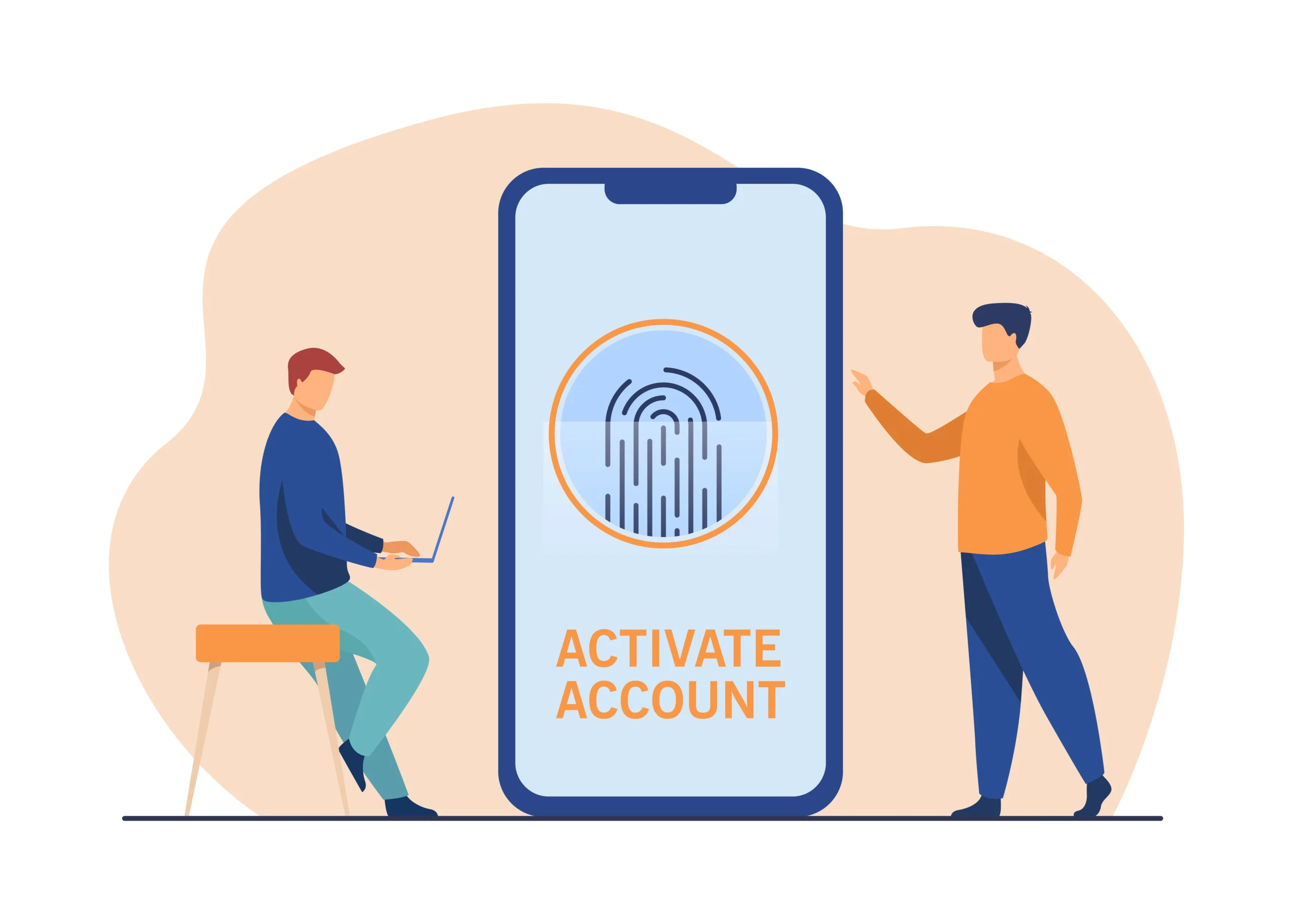Introduction
Facebook, a leading social media platform, offers a space for connecting with friends, family, and a global community. With over 2.8 billion monthly active users, creating a Facebook account has become a common practice. This comprehensive guide will walk you through the process of opening a Facebook account, providing detailed steps, tips, and important considerations.
Why Create a Facebook Account?
Creating a Facebook account opens up a world of possibilities. Here are some reasons why you might want to join:
- Stay Connected: Keep in touch with friends and family, no matter where they are in the world.
- Share Content: Post photos, videos, and updates to share moments of your life.
- Join Communities: Participate in groups that match your interests and hobbies.
- Discover Events: Stay informed about local and global events and activities.
- Business Opportunities: Promote your business and connect with customers.
Prerequisites for Creating a Facebook Account
Before you start the process, make sure you have the following:
- Email Address or Mobile Number: You will need a valid email address or mobile number to register.
- Internet Access: Ensure you have a stable internet connection.
- Personal Information: Be prepared to provide your name, birthdate, and gender.
Step-by-Step Guide to Creating a Facebook Account
Step 1: Visit the Facebook Website or Download the App
You can create a Facebook account through the website or the mobile app:
- Website: Open your web browser and go to www.facebook.com.
- Mobile App: Download the Facebook app from the App Store (iOS) or Google Play Store (Android).
Step 2: Click on “Create New Account”
On the Facebook homepage, you will see the “Create New Account” button. Click on it to begin the registration process.
Step 3: Fill in Your Personal Information
You will be prompted to enter the following information:
- First Name and Last Name: Use your real name for better connectivity and credibility.
- Mobile Number or Email: Enter a valid mobile number or email address. Make sure you have access to this as Facebook will send a confirmation code.
- Password: Create a strong password combining letters, numbers, and special characters for security.
- Date of Birth: Select your birthdate from the dropdown menus.
- Gender: Choose your gender.
Step 4: Click on “Sign Up”
After filling in your information, click on the “Sign Up” button. Facebook will send a confirmation code to your provided mobile number or email.
Step 5: Confirm Your Account
- Email Confirmation: Check your email for a message from Facebook. Click on the confirmation link or enter the code provided in the email on the Facebook website.
- Mobile Confirmation: If you used a mobile number, you will receive a text message with a confirmation code. Enter this code on the Facebook website or app.
Step 6: Complete Your Profile
Once your account is confirmed, you can start building your profile:
- Profile Picture: Upload a profile picture to make your account recognizable.
- Cover Photo: Add a cover photo to personalize your profile.
- Bio: Write a short bio about yourself.
- Add Friends: Search for friends by name, email, or phone number and send friend requests.
- Privacy Settings: Adjust your privacy settings to control who can see your posts and personal information.
Navigating Facebook: Basic Features and Tips
News Feed
The News Feed is the central part of Facebook where you see updates from friends, pages, and groups you follow.
Posting Updates
Share your thoughts, photos, videos, and check-ins. Click on the “What’s on your mind?” box to create a post.
Friends and Friend Requests
Connect with people by sending and accepting friend requests. Facebook may suggest friends based on mutual connections.
Groups and Pages
Join groups to engage with communities and like pages to follow brands, celebrities, and organizations.
Messenger
Use Facebook Messenger to chat with friends privately. You can send text messages, photos, videos, and even make voice and video calls.
Advanced Tips for Facebook Users
Privacy and Security
- Two-Factor Authentication: Enable two-factor authentication for extra security.
- Privacy Checkup: Use Facebook’s privacy checkup tool to review and adjust your settings.
- Blocking and Reporting: Block or report users who violate Facebook’s community standards.
Customizing Your Experience
- News Feed Preferences: Customize your News Feed to see more content from your favorite friends and pages.
- Notifications: Manage your notification settings to control how and when you receive alerts.
Utilizing Facebook for Business
- Creating a Page: Set up a Facebook page for your business to connect with customers.
- Advertising: Use Facebook Ads to promote your products and services.
- Insights: Monitor your page’s performance with Facebook Insights.
Troubleshooting Common Issues
Account Recovery
If you forget your password or can’t access your account, use the “Forgot Password” link to recover it.
Deactivation and Deletion
You can temporarily deactivate your account or permanently delete it through the account settings.
Conclusion
Creating a Facebook account is a straightforward process that opens up numerous opportunities for social interaction, networking, and business growth. By following the steps outlined in this guide, you can set up your account and start exploring the features Facebook offers. Remember to regularly review your privacy settings and customize your experience to get the most out of this powerful social media platform. Whether you’re connecting with friends, joining communities, or promoting your business, Facebook provides the tools to help you achieve your goals.