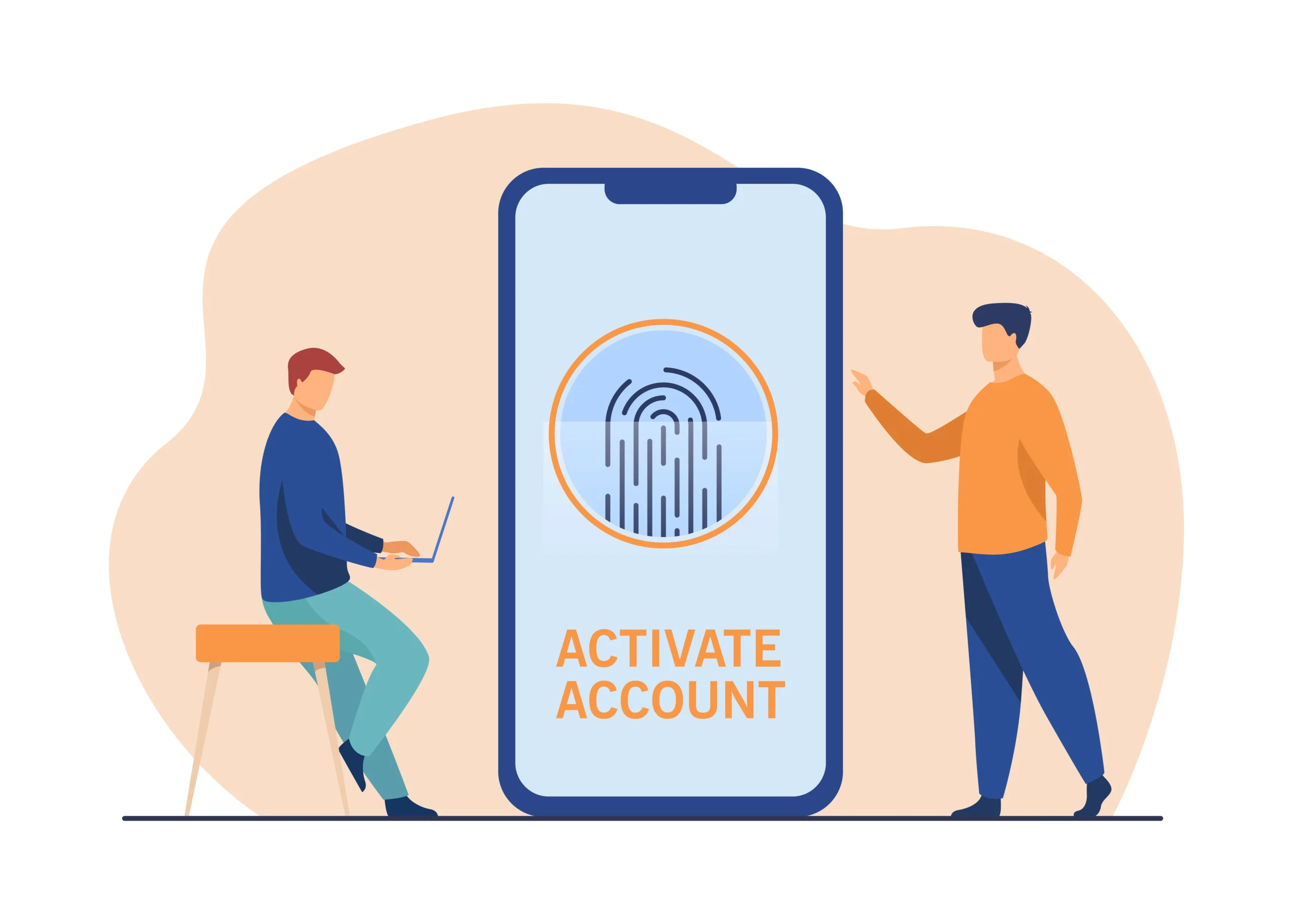Java is a widely-used programming language known for its versatility, portability, and robust performance. However, for beginners, one of the initial challenges is understanding how to save and compile a Java program correctly. This article provides a step-by-step guide on how to save a Java program, ensuring that your code is ready to run without any issues. We will cover various aspects, including the importance of file naming, directory structure, and common pitfalls to avoid.
Understanding Java File Structure
What is a Java Program?
A Java program is a set of instructions written in the Java programming language, which needs to be saved in a file with a specific extension and structure to be executed by the Java Virtual Machine (JVM). The source code is written in plain text and saved with a .java extension.
Importance of Correct File Naming
One of the most critical aspects of saving a Java program is naming the file correctly. The filename must match the name of the public class within the file. For instance, if your class is named HelloWorld, the file must be saved as HelloWorld.java. This naming convention is crucial because the Java compiler relies on it to locate the class definition.
Directory Structure and Packages
In Java, classes can be organized into packages, which are essentially directories that provide a namespace for classes. If your class is part of a package, the directory structure must reflect the package name. For example, if your class HelloWorld is in the package com.example, the file should be saved in a directory structure like com/example/HelloWorld.java.
Steps to Save a Java Program
Step 1: Write Your Java Code
Begin by writing your Java code using a text editor or an Integrated Development Environment (IDE). IDEs like Eclipse, IntelliJ IDEA, and NetBeans offer numerous features to enhance productivity, such as syntax highlighting, code suggestions, and debugging tools.
Step 2: Save the File with the Correct Extension
Once you have written your code, the next step is to save the file with a .java extension. Ensure that the filename matches the name of the public class. For instance, if your public class is named MainClass, you should save the file as MainClass.java.
Step 3: Organize Your Files
If your program consists of multiple classes and packages, organize your files into directories that reflect the package names. This organization helps maintain a clean and manageable codebase.
Step 4: Set Up the Development Environment
Before compiling and running your Java program, ensure that your development environment is correctly set up. This includes installing the Java Development Kit (JDK) and configuring the necessary environment variables.
Installing the JDK
The JDK is essential for compiling and running Java programs. It includes the Java Runtime Environment (JRE), an interpreter/loader (Java), a compiler (javac), an archiver (jar), a documentation generator (Javadoc), and other tools needed in Java development. Download the latest version of the JDK from the official Oracle website or adopt an open-source alternative like OpenJDK.
Configuring Environment Variables
After installing the JDK, configure the environment variables to ensure that the system can locate the Java compiler and runtime. This typically involves adding the JAVA_HOME variable and updating the PATH variable.
Common Pitfalls and How to Avoid Them
Mismatched Class and File Names
One common mistake is not matching the filename with the public class name. This mismatch will result in a compilation error. Always ensure that your filename and class name are identical.
Incorrect Directory Structure for Packages
If your classes are part of a package, the directory structure must reflect the package name. Failing to do so will lead to errors when compiling the program. Ensure that the directories are correctly named and nested according to the package hierarchy.
Case Sensitivity
Java is a case-sensitive language, meaning that HelloWorld and helloworld are considered different identifiers. Ensure that the file name, class name, and package names match exactly in terms of case.
Saving with the Wrong Extension
Ensure that the file is saved with a .java extension. Saving the file with a different extension, such as .txt or .doc, will prevent the Java compiler from recognizing the source code.
Best Practices for Saving Java Programs
Use an Integrated Development Environment (IDE)
While it’s possible to write and save Java programs using a simple text editor, using an IDE can significantly enhance your productivity. IDEs offer features like code completion, error highlighting, and integrated build tools that streamline the development process.
Version Control Systems
For larger projects, consider using a version control system (VCS) like Git. Version control allows you to track changes, collaborate with other developers, and manage different versions of your codebase effectively.
Consistent Naming Conventions
Adopt consistent naming conventions for your classes, methods, and packages. This consistency not only helps in organizing your code but also makes it more readable and maintainable.
Comment and Document Your Code
Adding comments and documentation to your code can be invaluable, especially for complex programs. Use Javadoc to generate HTML documentation from your comments, making it easier for other developers to understand your code.
Conclusion
Saving a Java program correctly is a fundamental skill that every Java developer must master. By following the steps outlined in this guide, you can ensure that your code is saved and organized correctly, minimizing errors and enhancing the maintainability of your projects. Remember to pay attention to file naming conventions, directory structures, and case sensitivity, and consider leveraging tools like IDEs and version control systems to streamline your development process. With these best practices, you’ll be well-equipped to save and manage your Java programs effectively.
Whether you’re a beginner just starting with Java or an experienced developer, understanding how to save your Java programs correctly is essential. By adhering to these guidelines, you can avoid common pitfalls and ensure that your Java applications run smoothly.